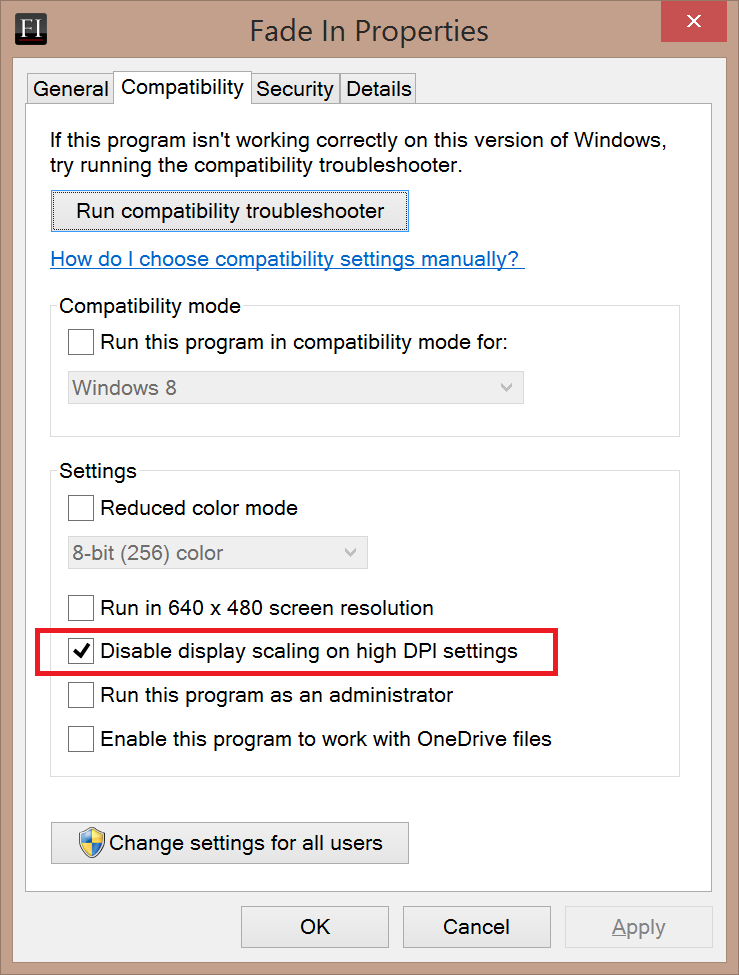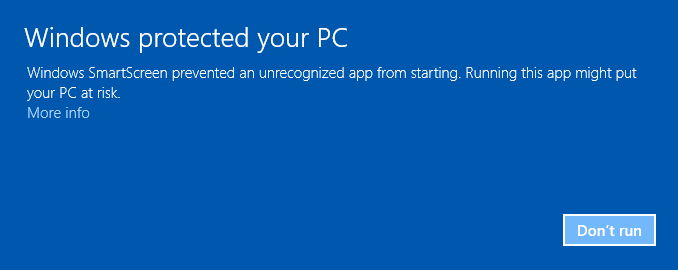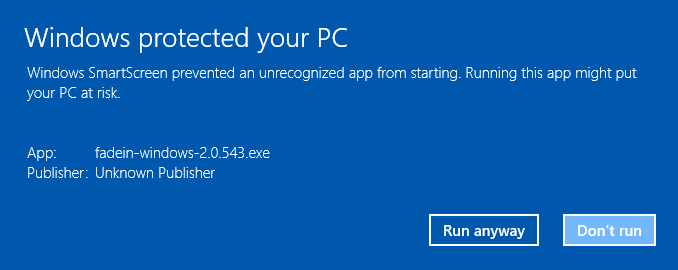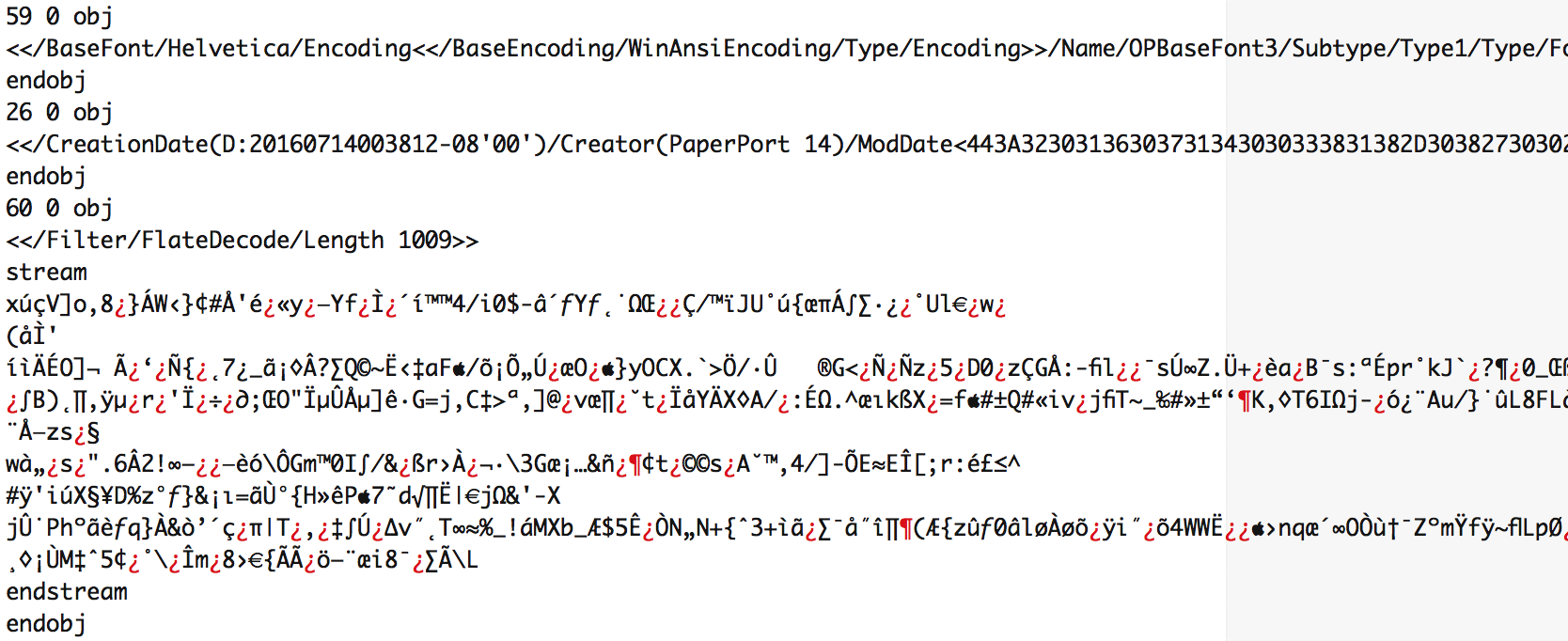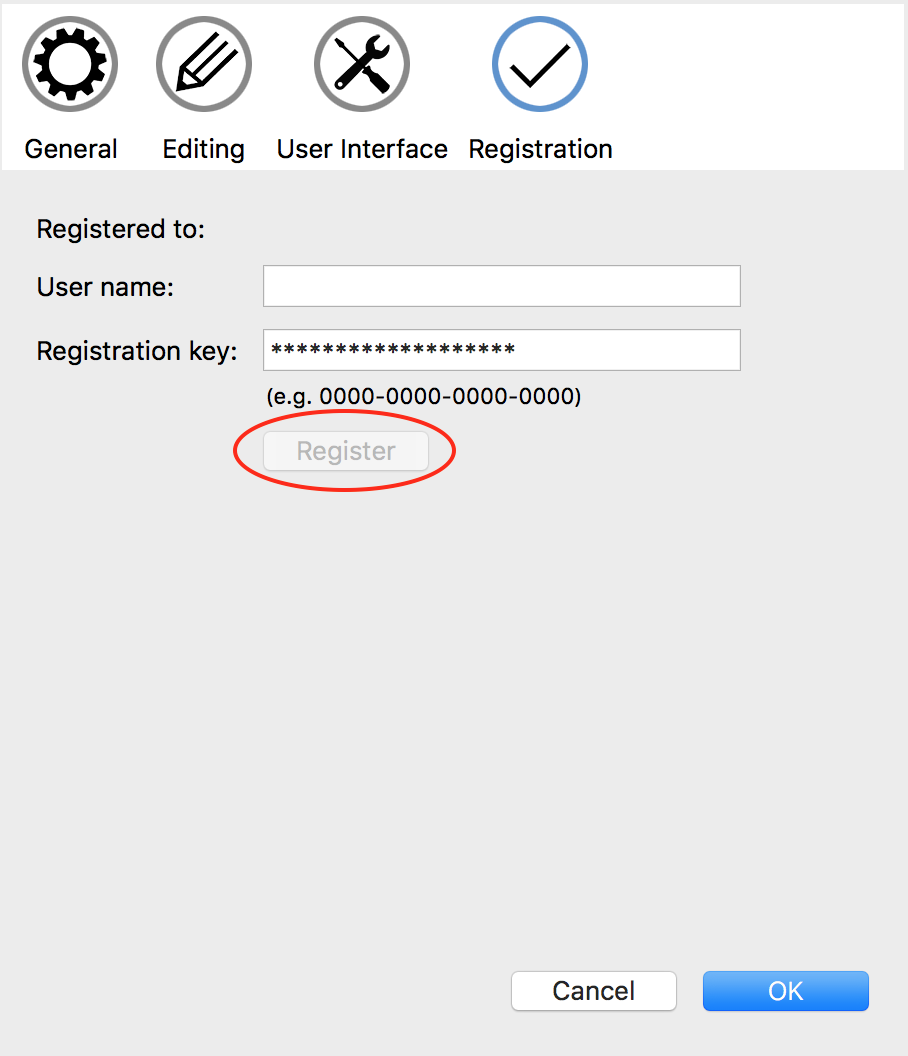Unicode/international language PDF output
The short answer
If you are writing in Unicode (i.e., a non-English language, using emojis, etc.) and experience problems with text rendering correctly when attempting to File > Create PDF, you may get better results from using an alternative method.
On Windows, there are a number of both freeware and commercial "PDF printers", which are essentially virtual printers that appear in the device list under File > Print, but output instead to a PDF file. (As of Windows 10, this capability is provided by the system.) On Mac, PDF output is available from the system print dialog. Most Linux distributions have the capability to print to PDF as well (or to PostScript, which can be converted to PDF using ps2pdf).
The long answer
Fade In's built-in PDF generation is optimized for producing compact, compliant PDF files that will render properly in any PDF viewer. Where possible it will embed the font(s) used to ensure correct display on any system (even if that system does not have those fonts installed).
Where the problem starts is when a script uses characters that are not in the current font. On any platform, Fade In uses the system rendering architecture for displaying text in the appropriate font. On all of the platforms Fade In supports — Windows, OS X, and Linux — the operating system will, if a particular glyph is missing from a font, attempt to fill in that missing glyph with one from another, suitable substitution font.
One way to ensure that the appropriate font(s) are being properly embedded in the PDF document is to make sure that the font being used actually does contain those character glyphs.
Courier Screenplay, while a nicely weighted font, covers a subset of the Basic Latin character glyphs (and is therefore suitable for English and a number of other European languages). However, if one is writing with, for instance, a Cyrillic or Greek alphabet, a font such as Courier Cyrillic or Courier Greek should be used, just to pick two examples (or something like Courier New which encompasses probably the largest range of characters). Change the underlying font for a script using Document > Change Document Font. Note that any element styles or formatting that explicitly set the font will not be affected by this.
The problem gets further complicated, however, by CJK (Chinese/Japanese/Korean) fonts, which often spread the range of character glyphs across multiple font files, and the system's font substitution is responsible for choosing which to use for any given character. As a result, it may not be possible to specify a single font that contains all the glyphs being used.
Note that if you are mixing character sets — such as using Chinese text within an English-language script — it is best, foremost for control over what font is actually used/substituted but also for using File > Create PDF, to specify the font being used for the other language text. Select the other language text and click the Font button (or select Format > Format Font) to select a font that explicitly includes the other language character glyphs.
In cases where Fade In's PDF output is inadequate for Unicode output, it's recommended to try one of the alternate PDF generation methods given in the Short Answer, above.
2024-10-05 21:53
Fade In Administrator